Other Page Portal
Connect
Learn how to integrate the Other Page Connect SDK. This guide covers how to add, edit, and delete connectapps, as well as an overview of app types and key details for managing your app’s integration with Other Page.
Ready to integrate Connect into your app? Head over to our full Connect SDK Documentation for everything you need to get started.
Managing Connect Apps
Managing Connect Apps allows admins and owners to efficiently oversee and update apps created using the Connect SDK. From the Developer page, you can easily add new experiences, edit existing ones to reflect changes, or delete experiences that are no longer needed.Connect App Types
When creating an app for experiences in Other Page, it’s important to select the correct app type based on how users will interact with your app. Each app type—Website, MML, or Unity—caters to different platforms and use cases, ensuring a seamless experience for your users across various environments. Website: Select this option if your app is a standard web application or website. It refers to any online platform accessed through a browser, where users can interact with content, services, or tools hosted on the web. Metaverse Markup Language (MML): MML is a framework for creating and managing immersive 3D experiences using the MSquared platform. Select this option if your app is designed for creating or interacting with 3D virtual worlds. Unity: Refers to apps built using Unity, a popular game development platform that allows for the creation of 2D, 3D, VR, and AR experiences. Choose this option if your app is a game or immersive experience developed on Unity. Unreal: Refers to apps built using Unreal Engine, a popular game development platform that allows for the creation of 3D, VR, and AR experiences. Choose this option if your app is a game or immersive experience developed on Unreal Engine.Adding an App
Follow these steps to add an App:- Navigate to the Developers page from the left-hand navigation.
- Select the Apps (OP Connect) tab
- Click Add from the top-right corner
- Enter the name of the app in the App Name field
- Select the app type from the App Type drop-down
- Enter a description in the Description field
- Enter the URL in the Redirect URLs field
- Drag and drop an image into the Logo field to add your logo
- Click Save to finalize the Experience
Be sure to copy and securely store your Secret Key, as it will not be shown again.
Editing an App
Follow these steps to edit an App:- Navigate to the Developers page from the left-hand navigation
- Select the Apps (OP Connect) tab
- Locate the app you want to edit and click on it
- On the App Experience Details page, click Edit
- Make the necessary adjustments to the app details
- Click Save to apply the changes
Deleting an App
Follow these steps to delete an App:- Navigate to the Developers page from the left-hand navigation
- Select the Apps (OP Connect) tab
- Locate the app you want to delete and click on it
- On the App Details page, click Delete