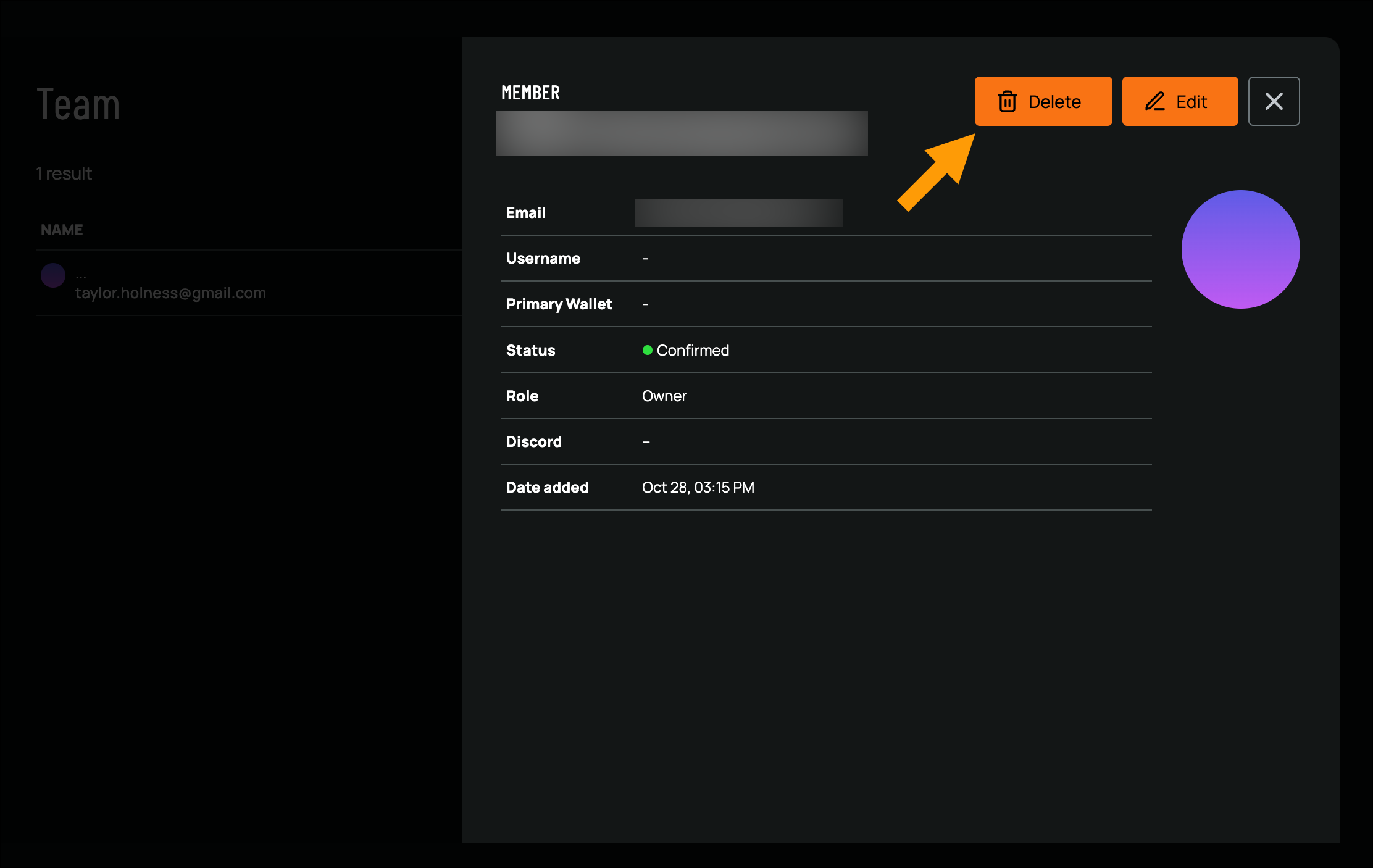Other Page Portal
Teams
Manage your community team by adding, editing, and removing members. Assign roles and permissions to ensure team members have the appropriate access and responsibilities for community management.
Adding Team Members
Once your community is created, you can add team members to assist with tasks like moderating, handling member requests, and overseeing the community. Follow these steps to invite and assign roles to team members:- Navigate to the Team page from the left-hand navigation
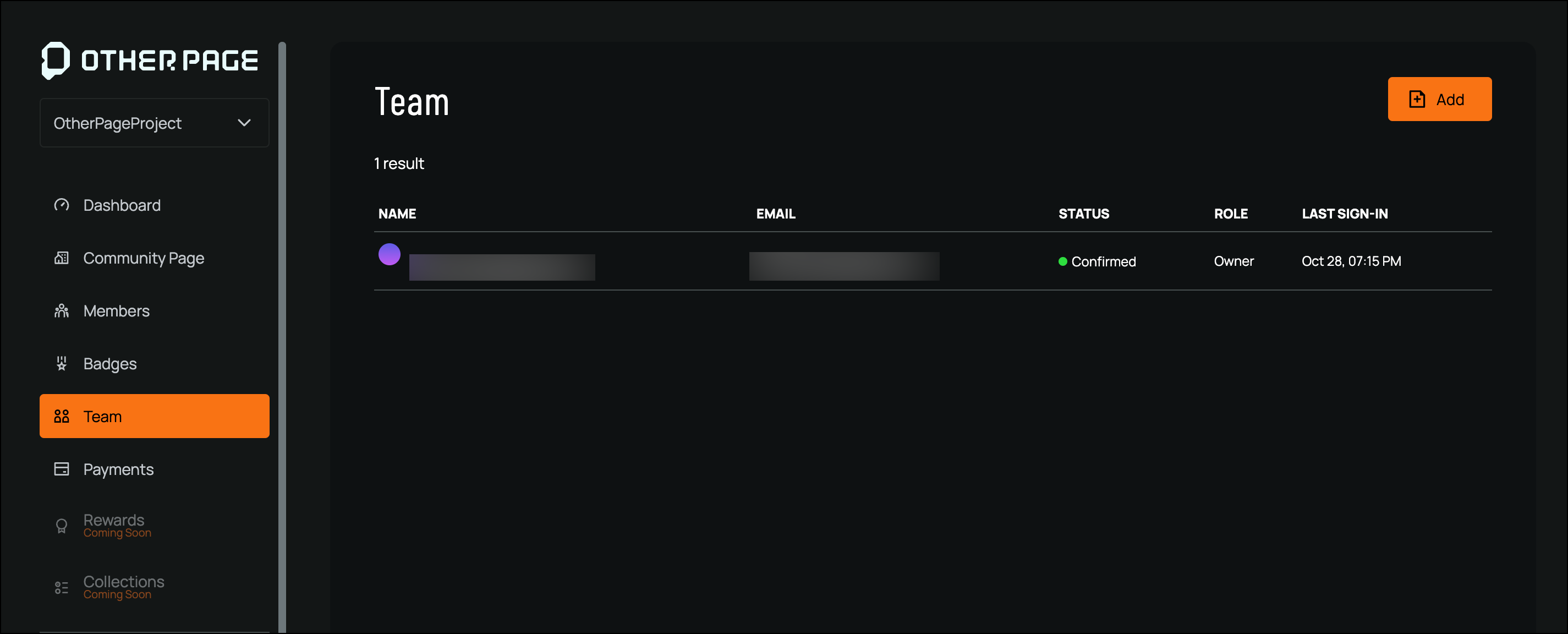
- Click Add from the top-right corner
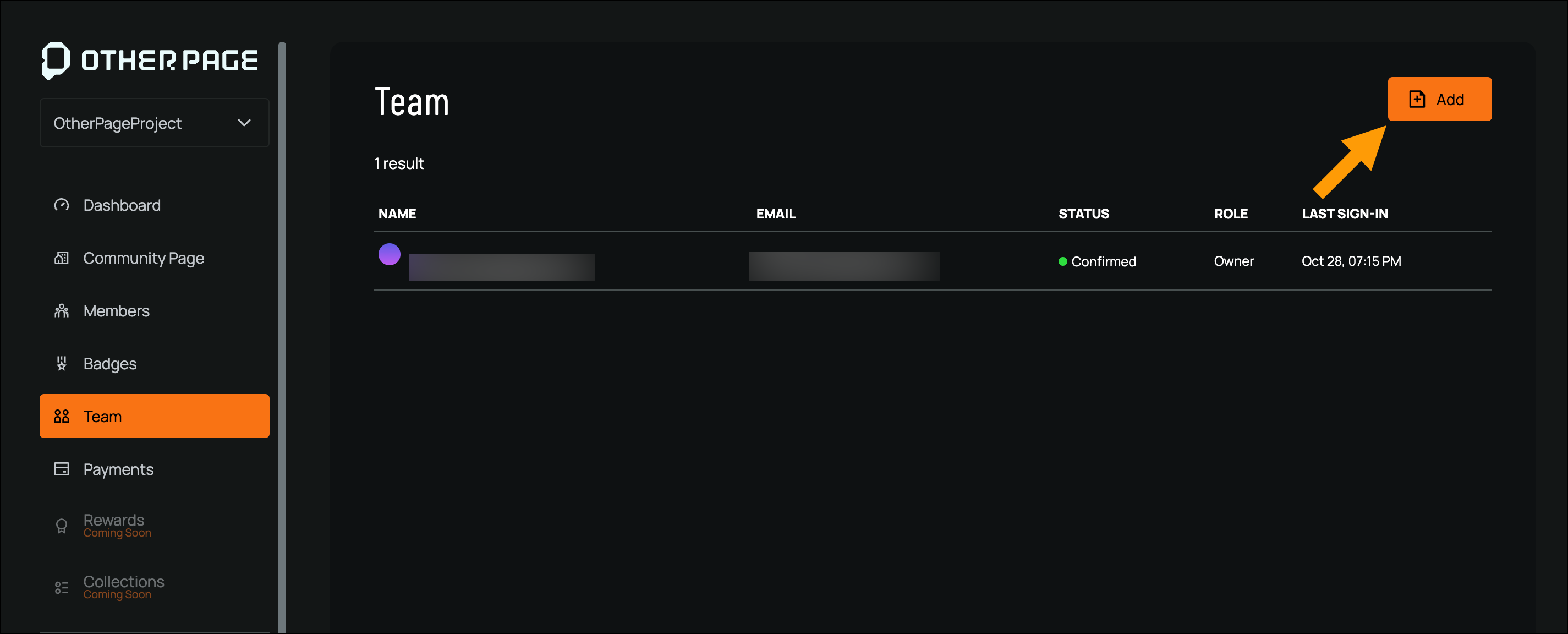
- Assign a role using the Role drop-down
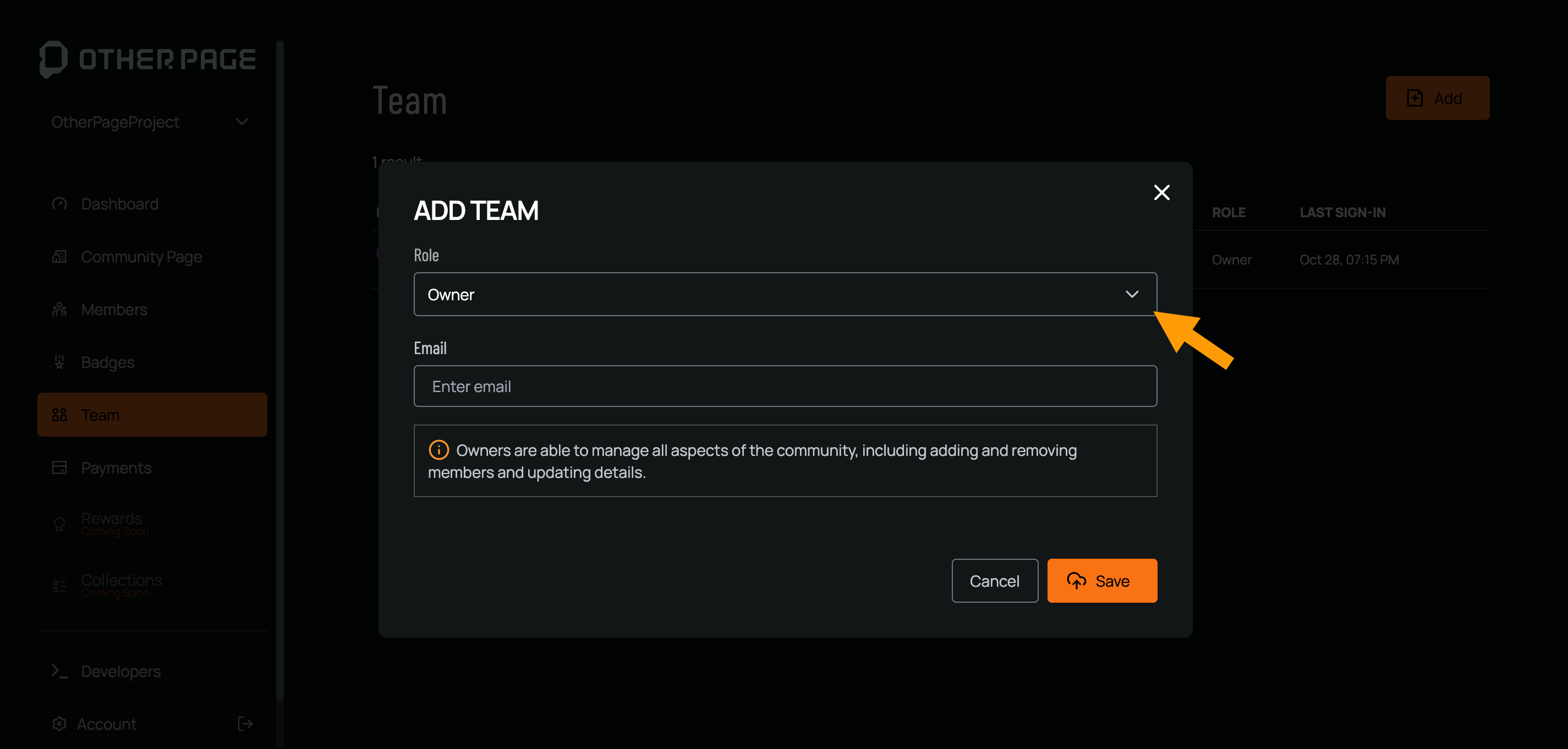
- Enter the Team Member’s emaill address of the Email field
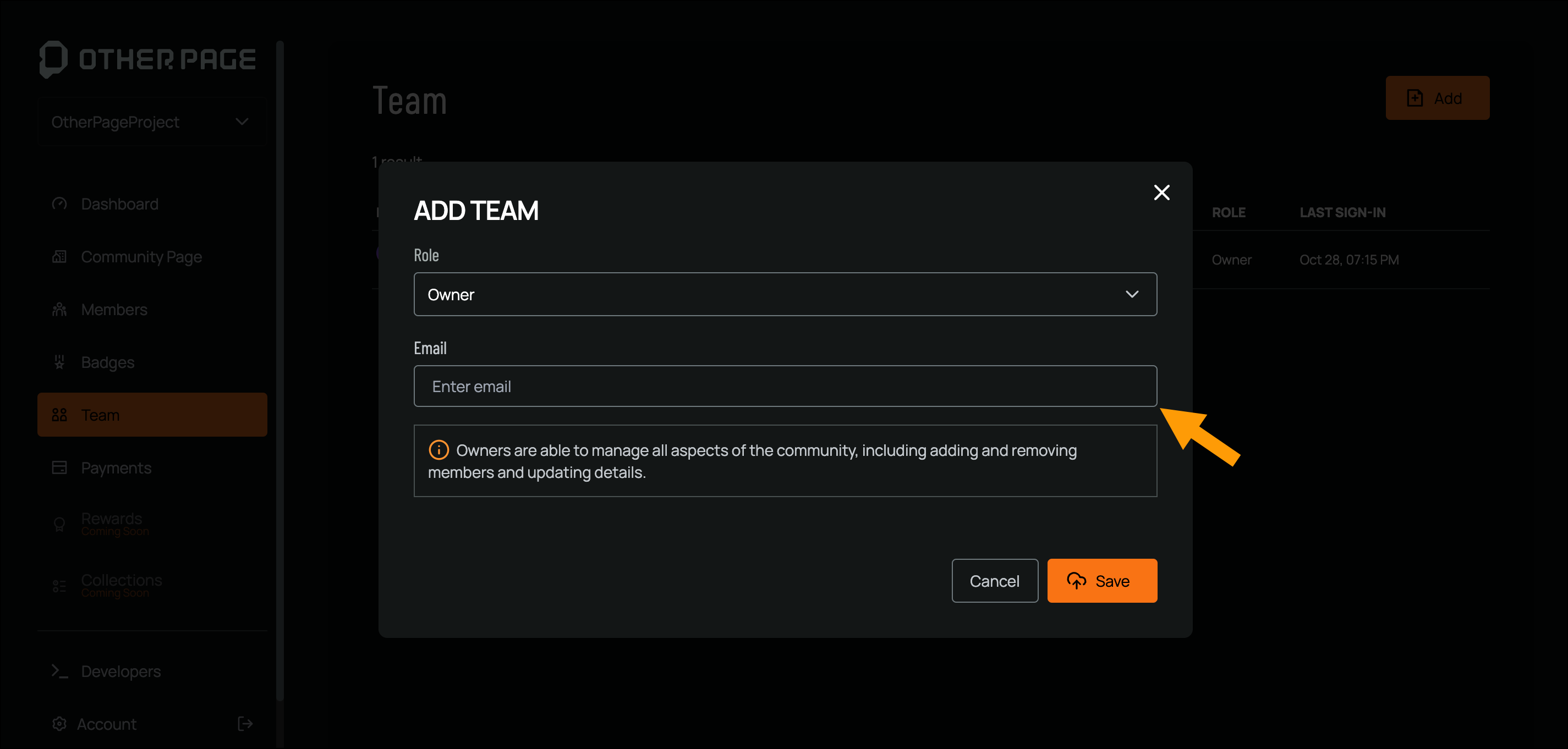
- Click Save to add the team member
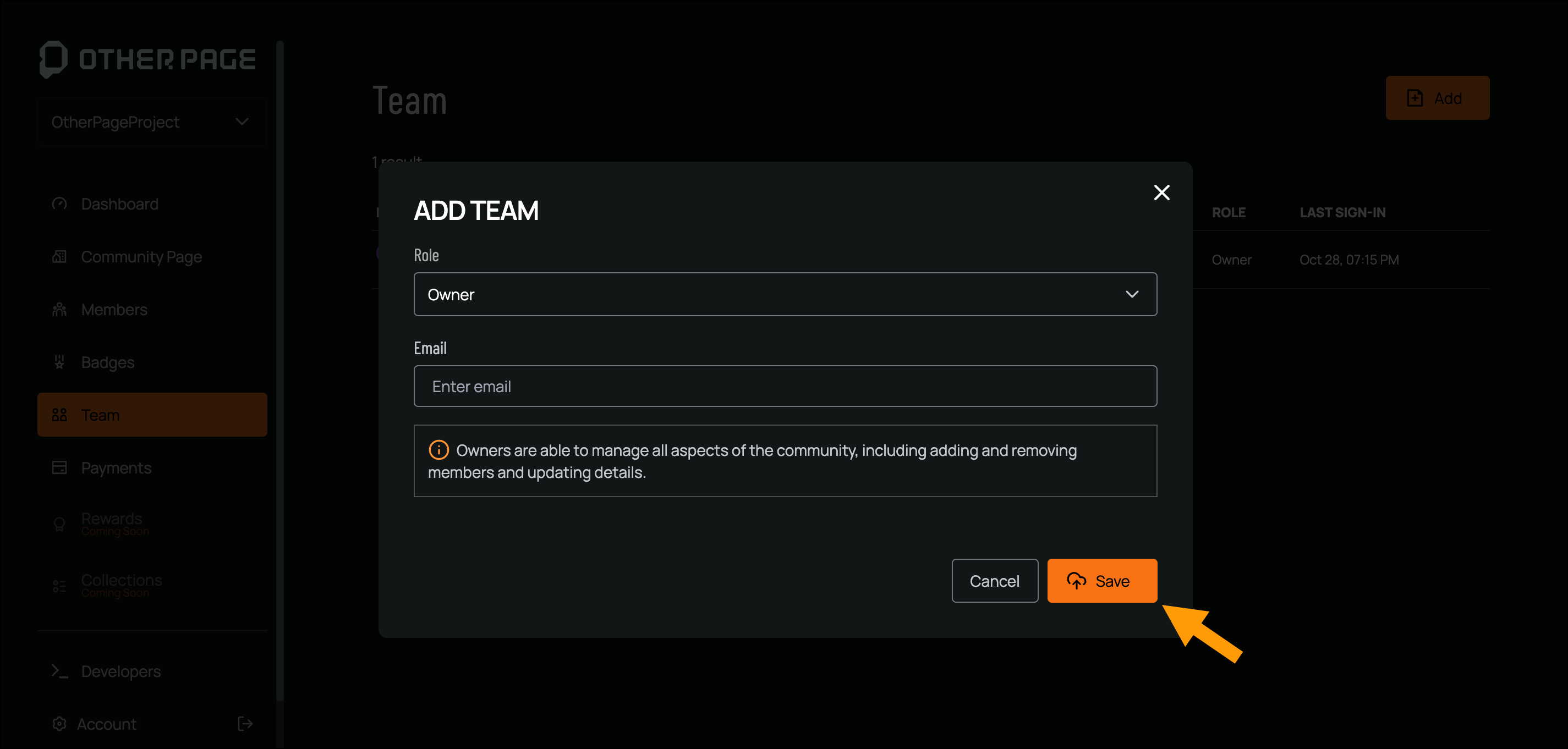
Roles
Assigning the appropriate role is crucial for defining the responsibilities and access level of each team member. Here are the roles and their permissions: Owners: Owners have full control over the community, including adding/removing members, updating community details, and handling all administrative tasks Admins: Admins can update community details and add members. However, they cannot remove owners, other admins, or delete the community Team Members: Team members are visible on community pages and must have an Other Page profile. They cannot manage community settings or membersManaging Team Members
To effectively manage your team, you can edit or remove team members as needed.Editing a Team Member
Follow the steps below to edit a team member:- Navigate to the Team page from the left-hand navigation
- Click on the team member’s name, so the Member Details screen appears
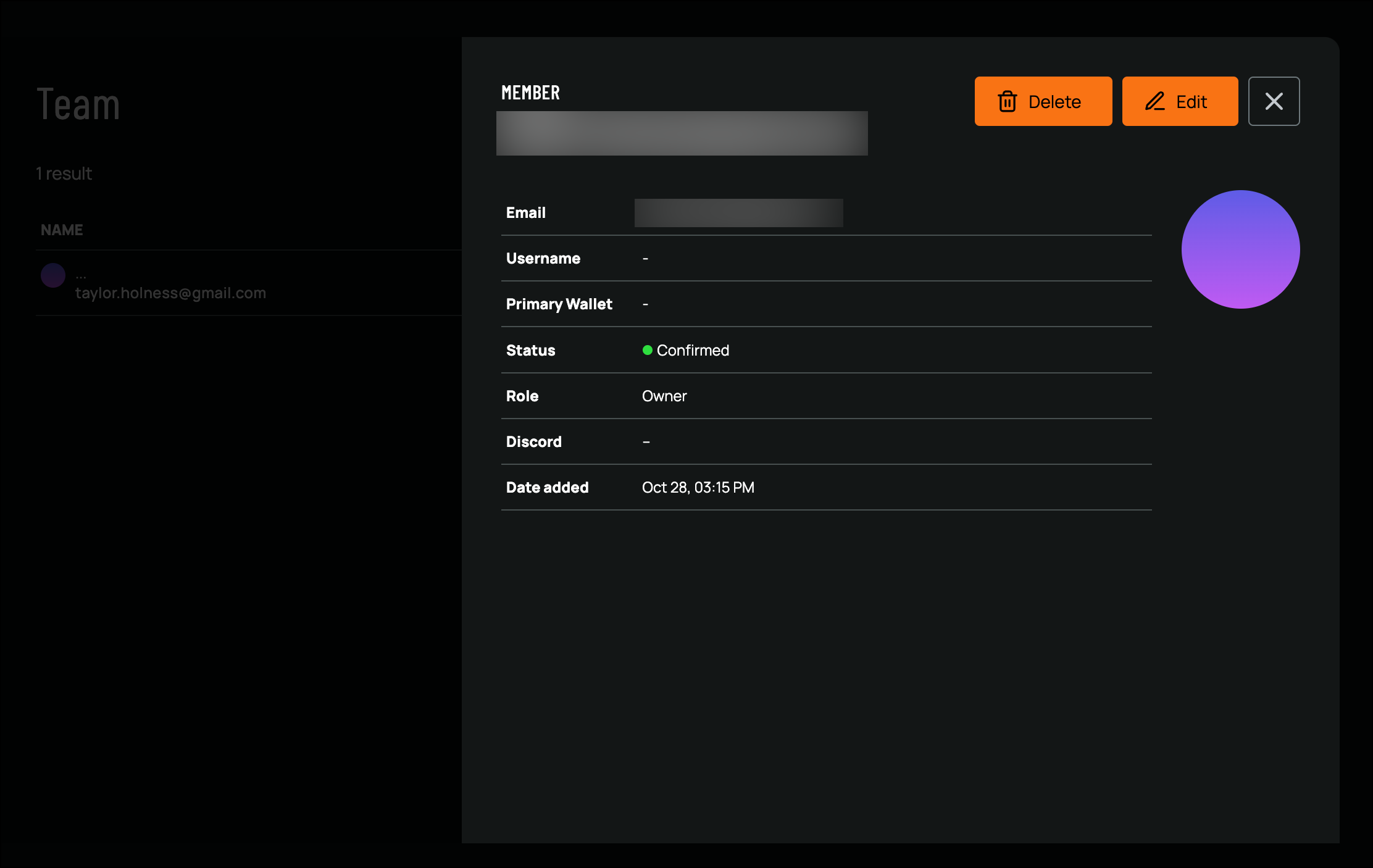
- Click Edit from the top-right corner to modify the team member’s information
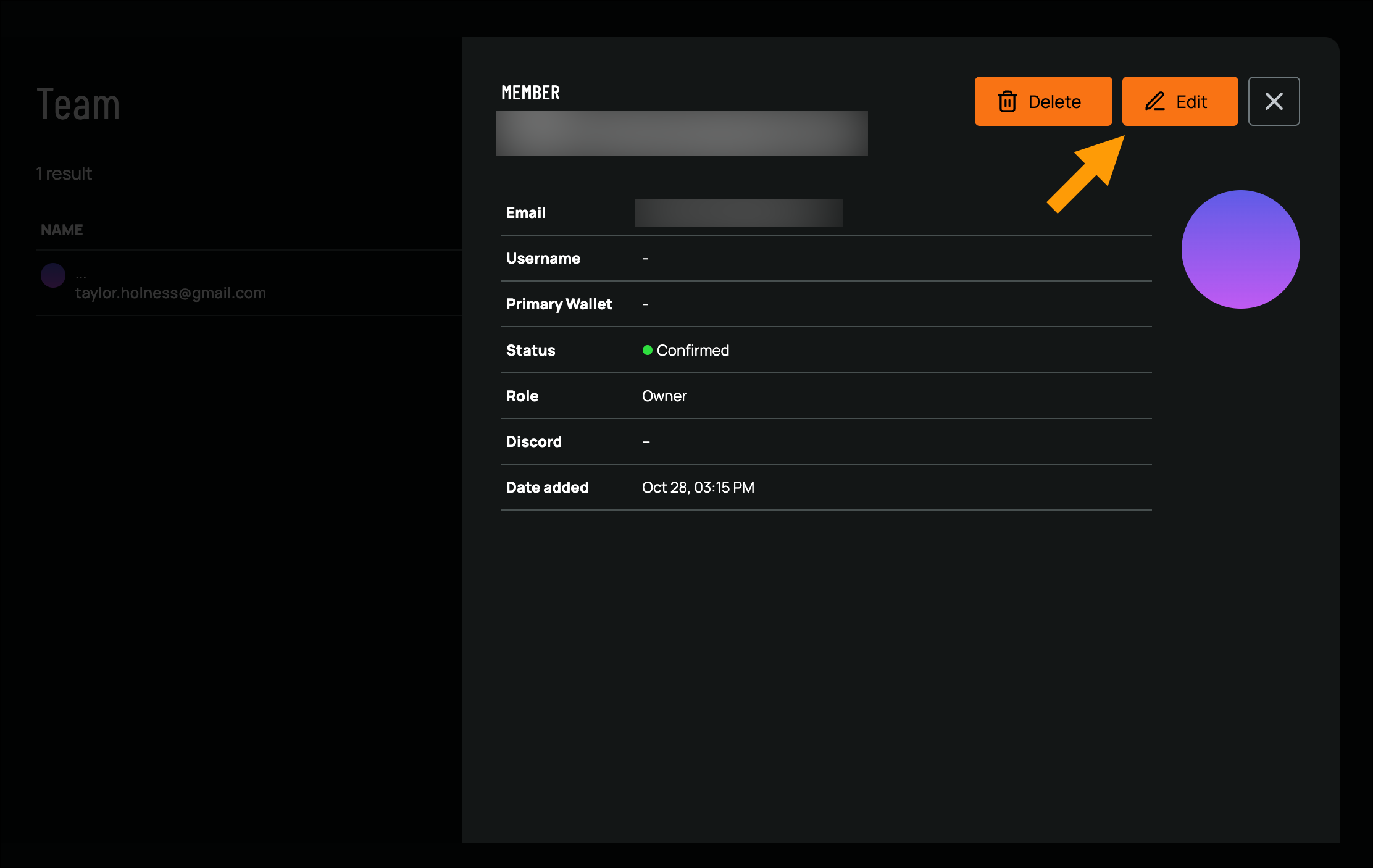
- Click Save to apply your changes
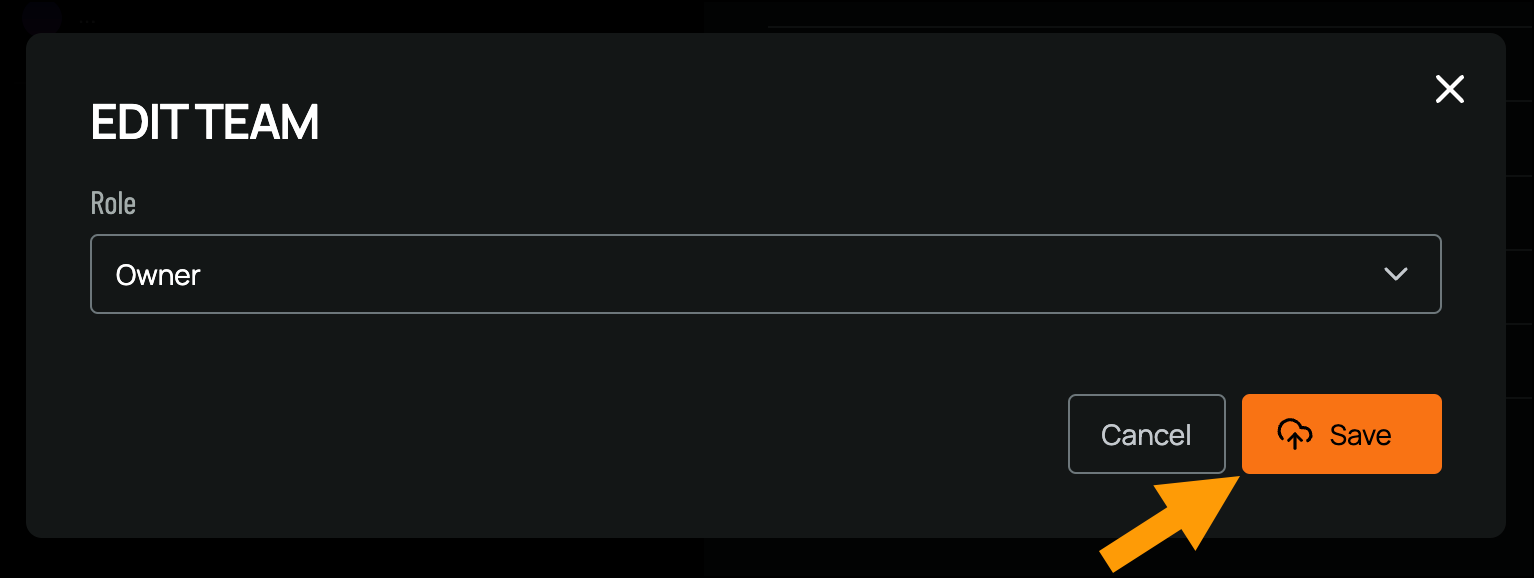
Deleting a Team Member
Follow the steps below to delete a team member:- Navigate to the Team page from the left-hand navigation
- Click on the team member’s name, so the Member Details screen appears
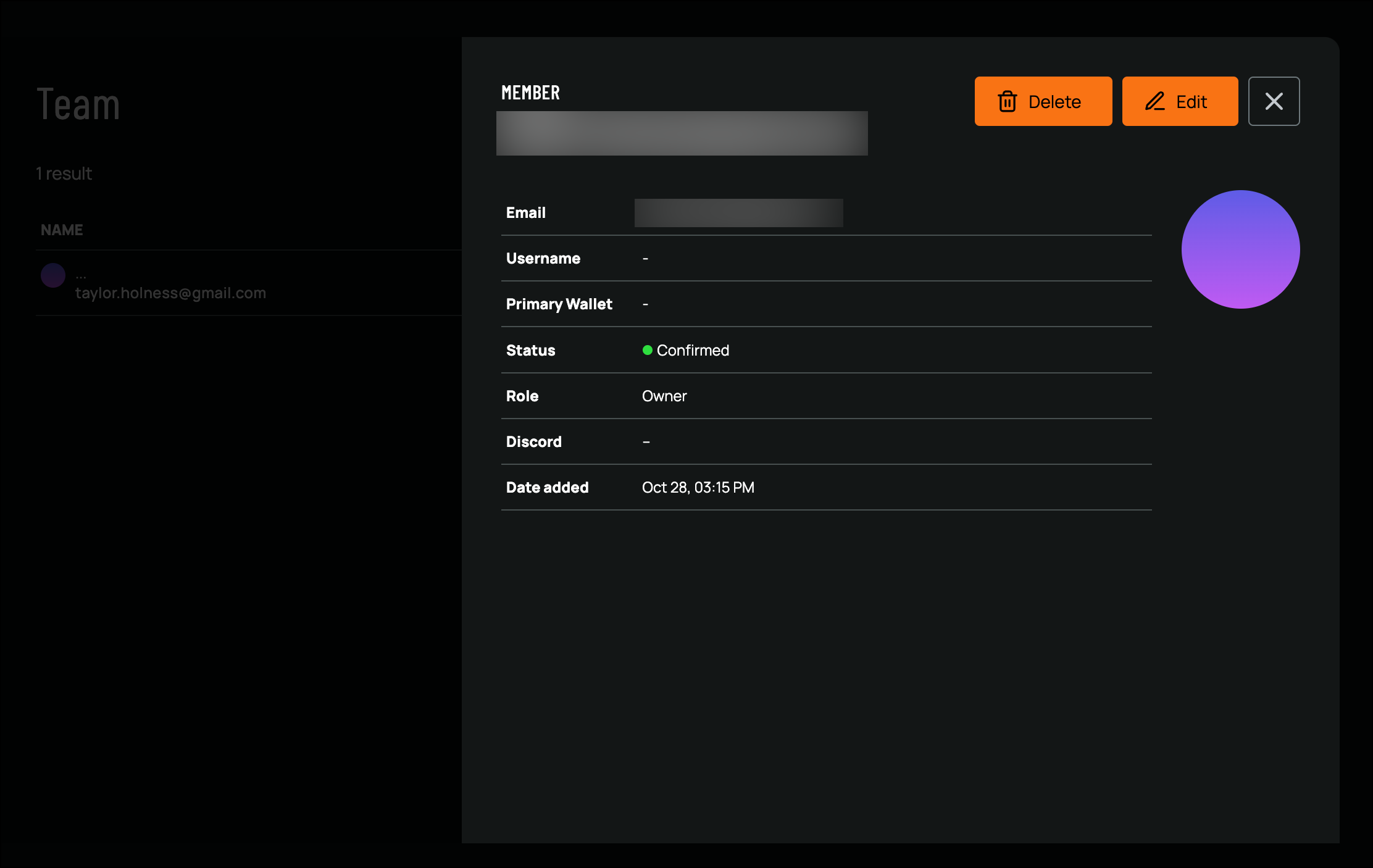
- Click Delete to remove the Team Member