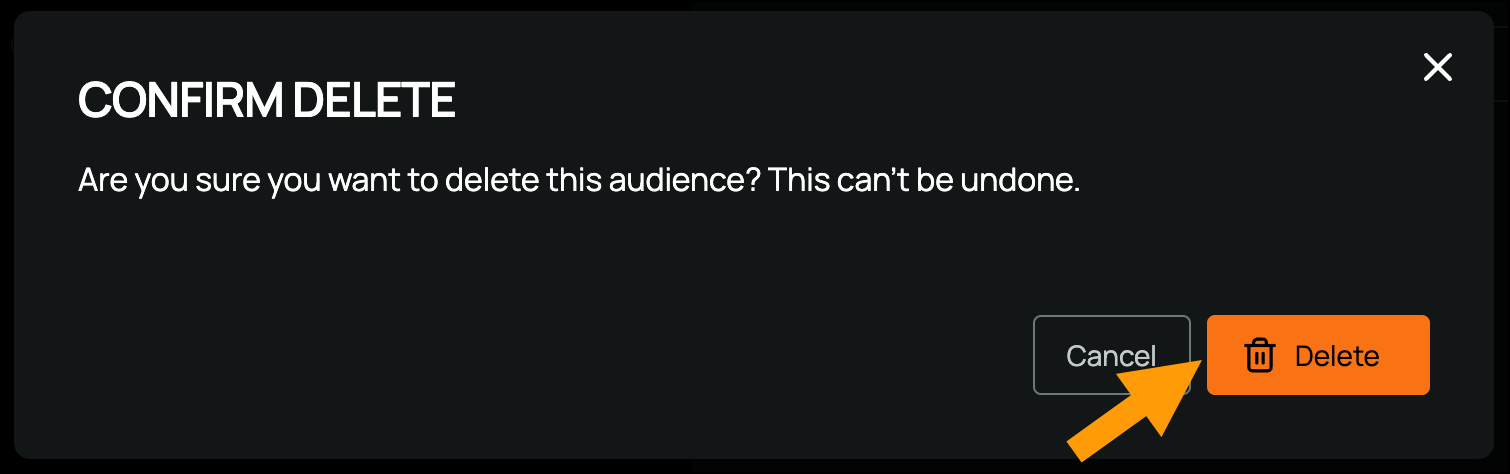Other Page Portal
Managing Audiences
The Managing Audiences page allows you to organize and control who is eligible for specific badges, rewards, and community membership. Audiences help define the unique groups within your platform and are essential for creating targeted experiences and fostering engagement.
Types of Audiences
There are two main types of audiences on Other Page, each serving a specific purpose: Imports: These audiences are created by entering a single wallet address or uploading a list of wallets via CSV. Collection-Based Audiences: These audiences are based on NFT collections and the unique traits within those collections. You can define eligibility based on specific asset characteristics, allowing for segmentation and tailored community experiences. For example, if you’re creating an Audience from Bored Ape Chemistry Club, you can filter members based on which specific serum they hold.Creating an Audience
You can create audiences tailored to specific characteristics, such as individual wallet addresses, multiple addresses, or NFT collection traits. Follow these steps to set up an audience:-
Navigate to the Members page from the left-hand navigation
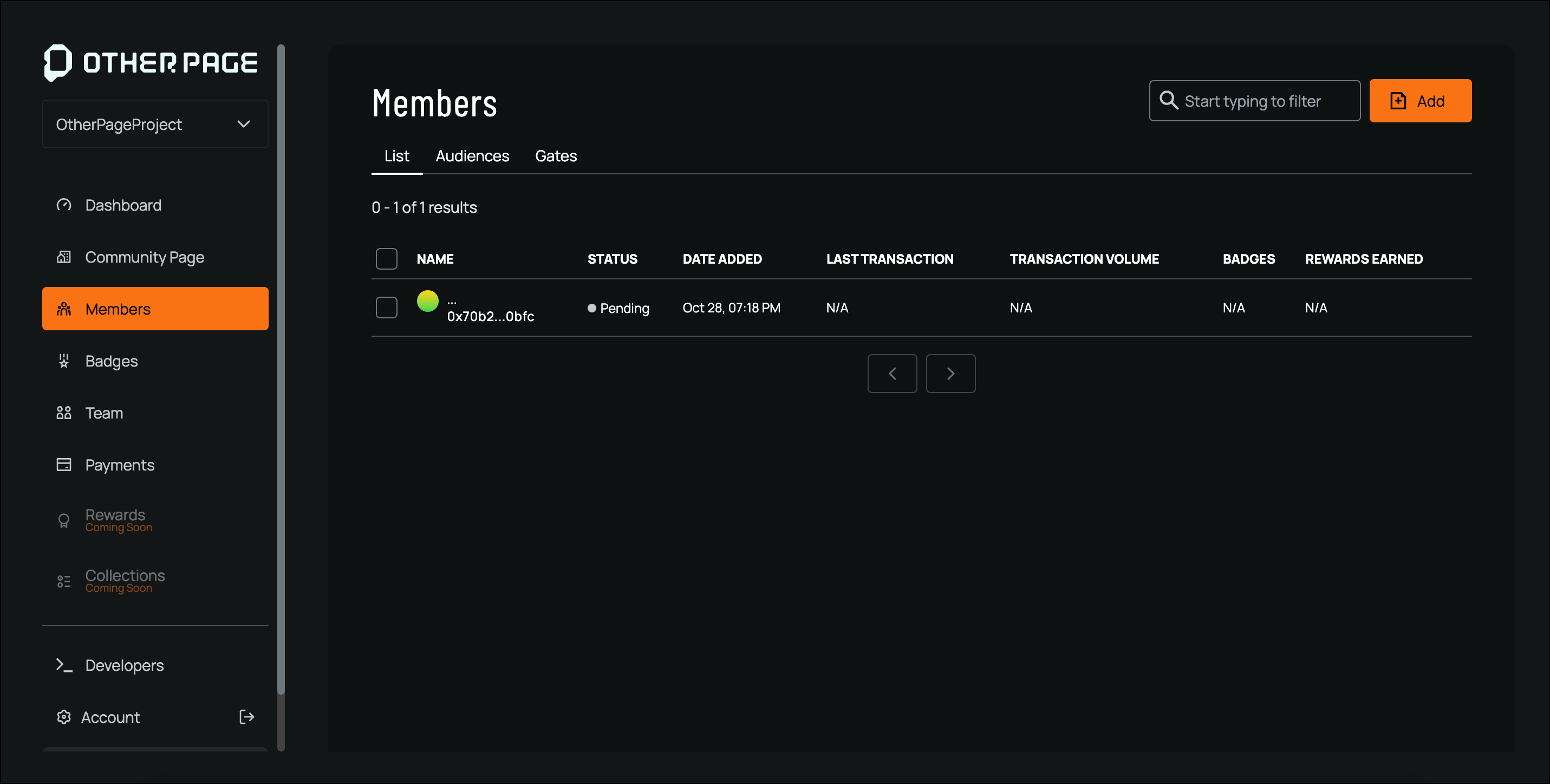
-
Click on the Audiences tab
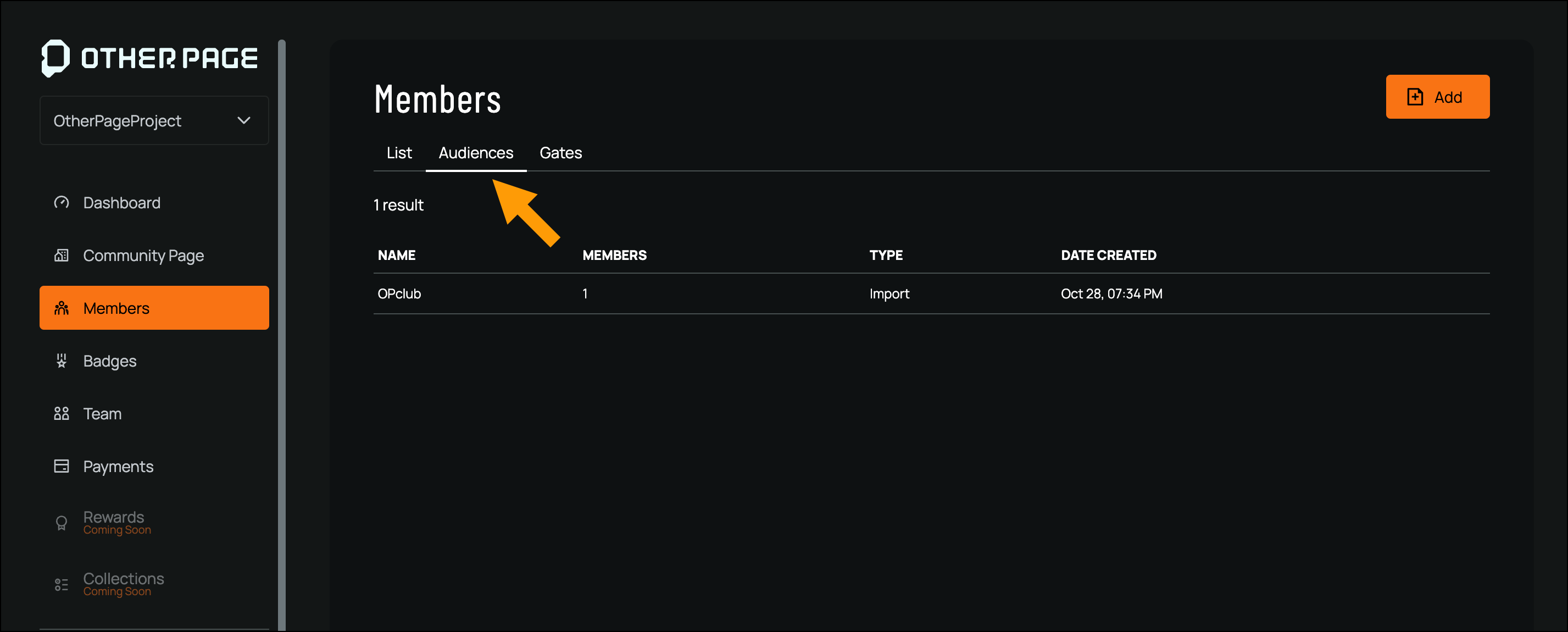
-
Click Add from the top-right corner
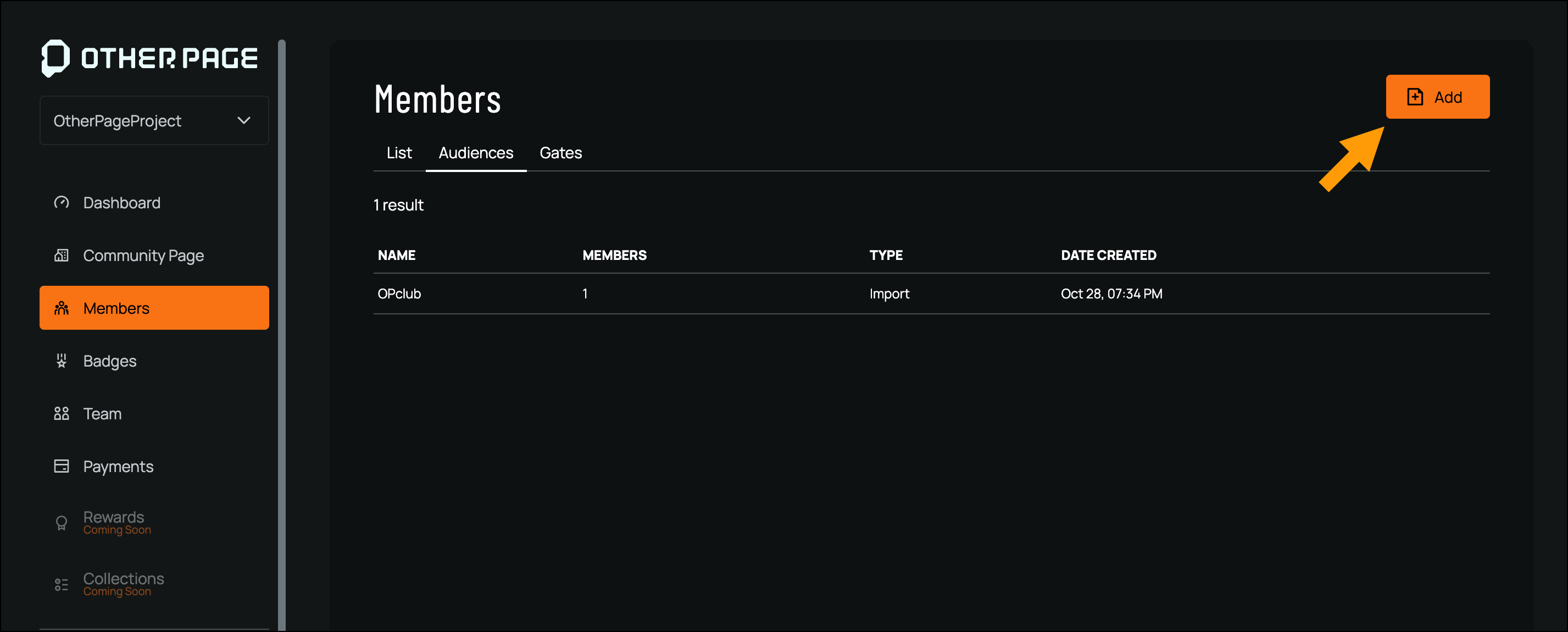
- In the Create Audience screen, select one of the following options: Single Wallet Address, Multiple Wallet Address, or Collection
- Enter a name for this Audience
-
Enter the Wallet Address you’d like to add
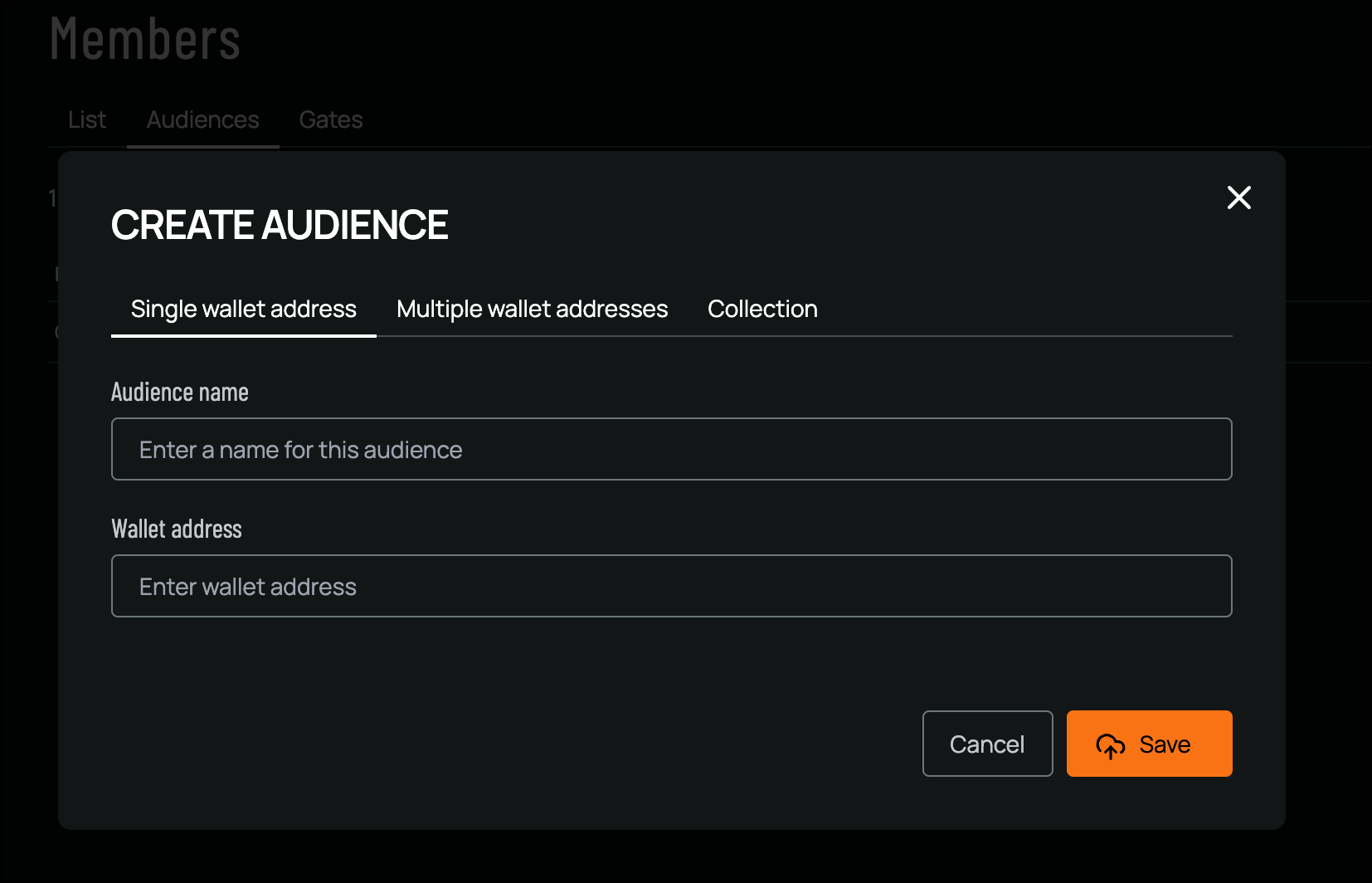
- Click Save to finalize your new Audience
Adding Audiences to Badges for Eligibility
Audiences define which members qualify for specific badges, allowing you to customize rewards and recognition for achievements, attendance, or collection-based badges.Setting Up Badge Eligibility with Audiences
-
Navigate to the Badge page from the left-hand navigation
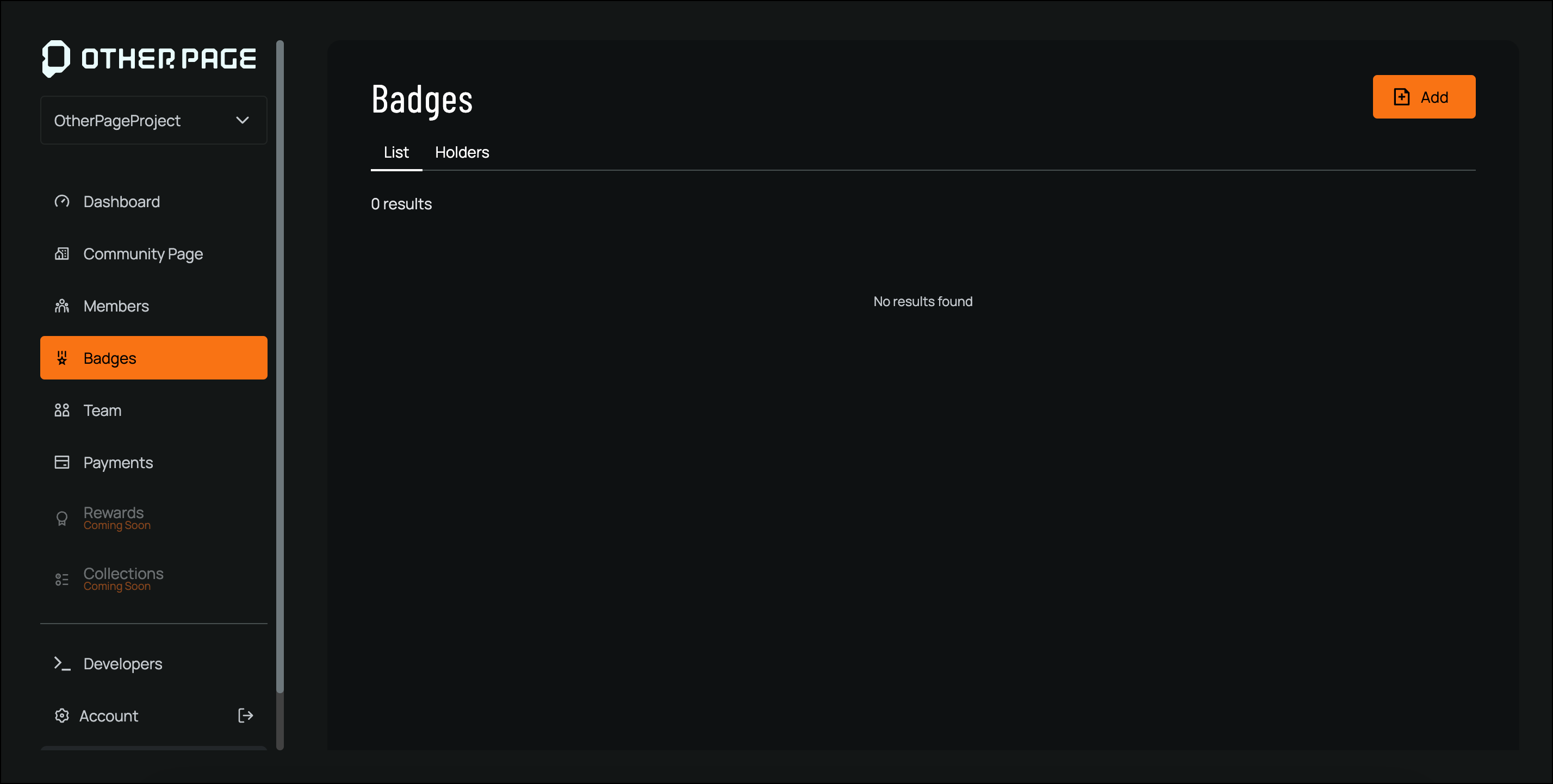
-
Edit an existing badge or create a new badge by clicking Add in the top-right corner
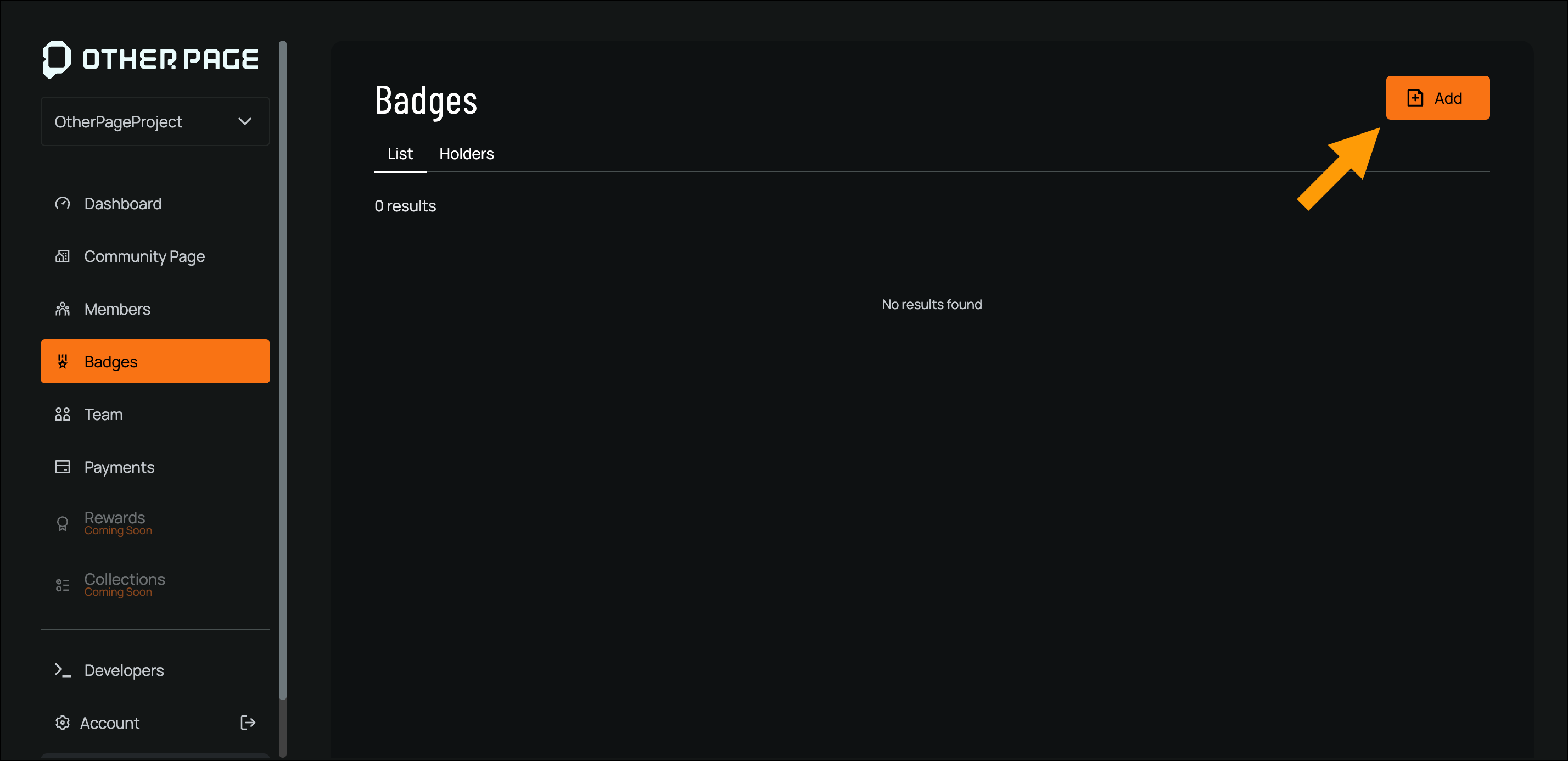
-
In the Requirements section, select an audience from your existing list
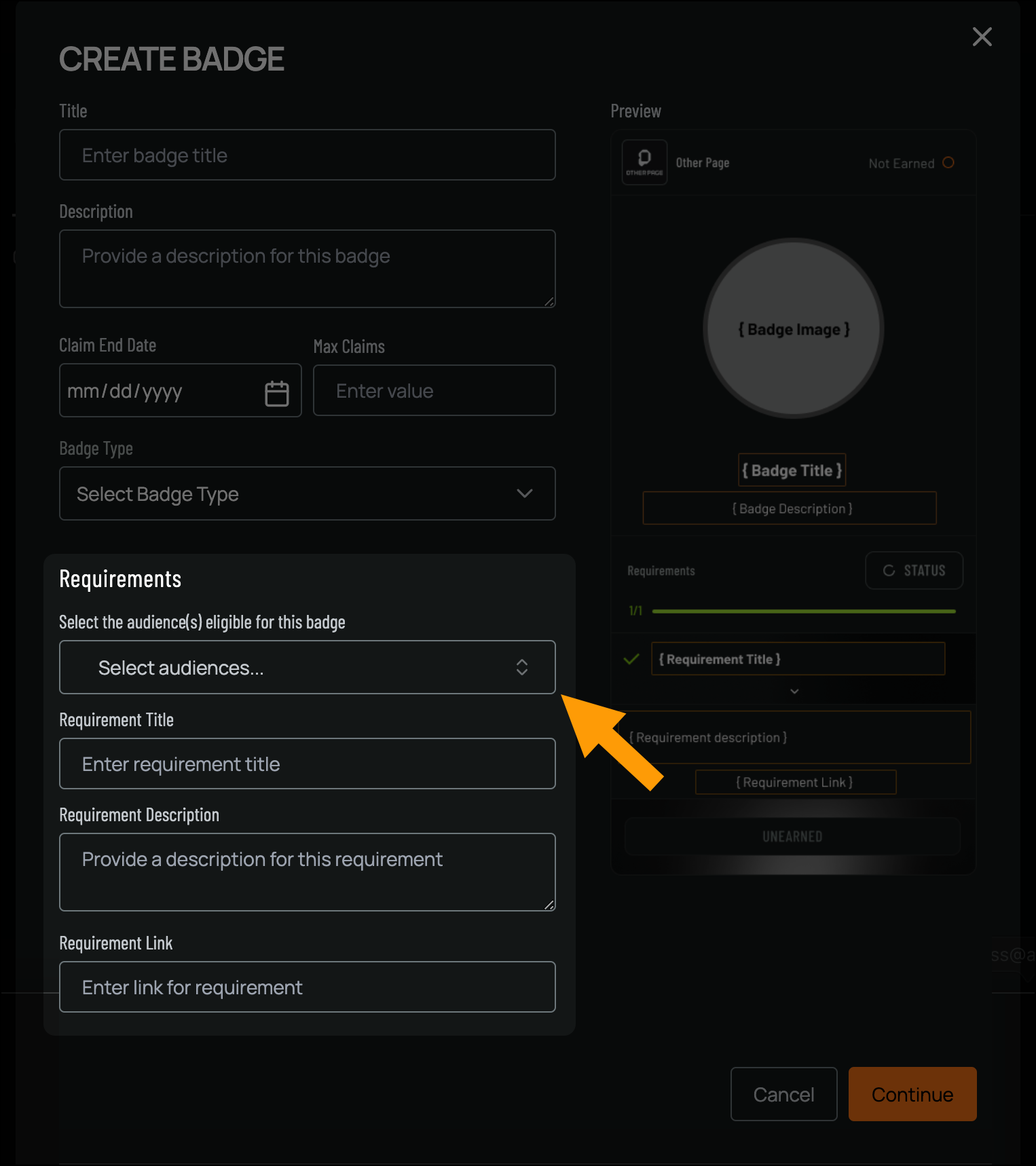
- Click Continue to apply the eligibility criteria
How to Use Audiences for Badge Rewards
Audiences allow you to create tailored badge rewards based on member traits and activities. Use these examples to inspire ways to recognize achievements, attendance, and unique contributions within your community. Exclusive Achievements: Create an audience based on specific engagement criteria, such as members who have completed a series of challenges or reached a community milestone, granting them access to achievement badges. Event Attendance: Use gated audiences to reward members who attended particular events, making them eligible for attendance badges. Collector Recognition: Set eligibility for collector badges by defining audiences based on unique collection traits, recognizing dedicated collectors.Deleting an Audience
To delete an existing audience, follow these steps:- Navigate to the Members page from the left-hand navigation
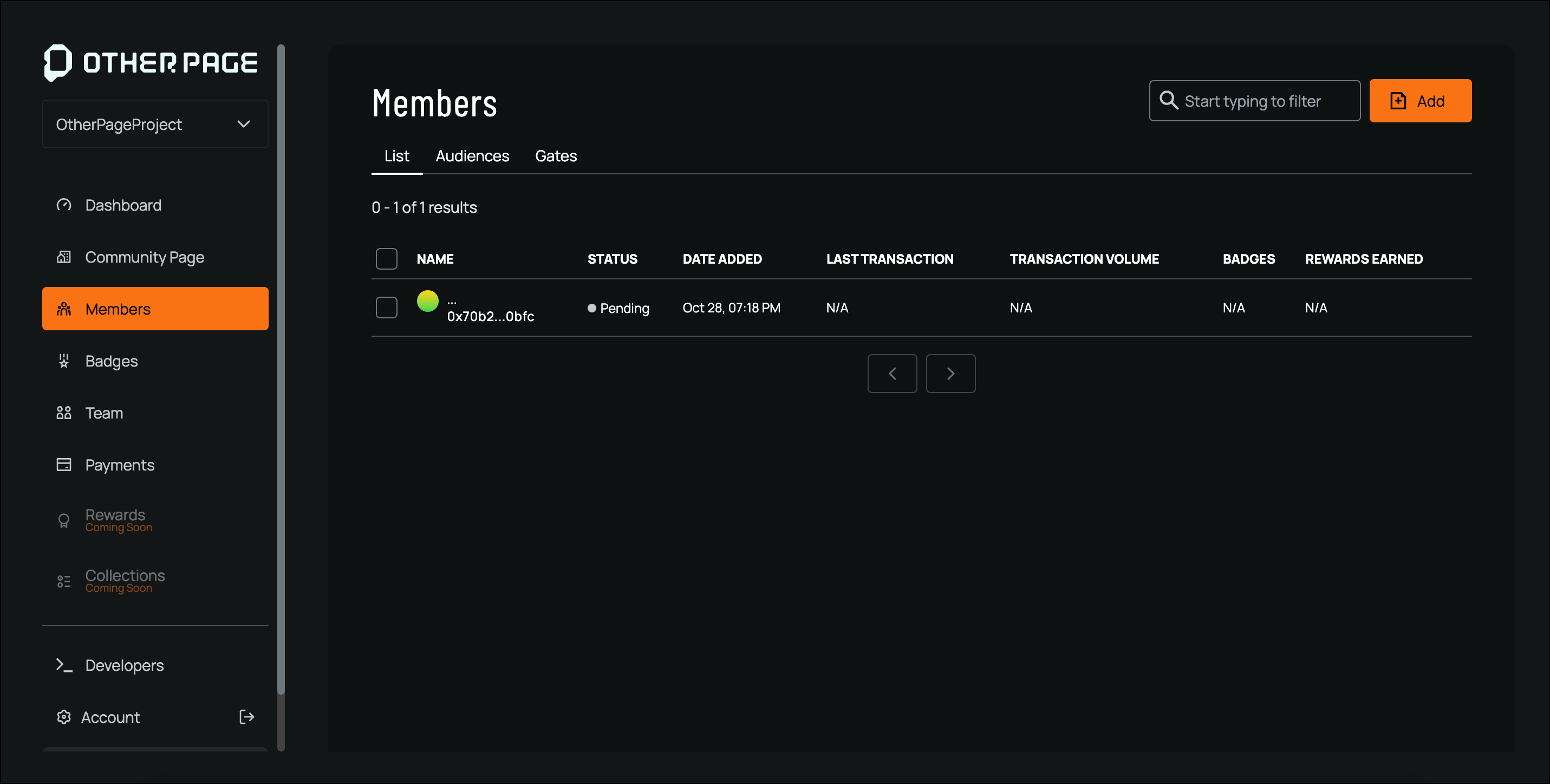
- Click on the Audiences tab
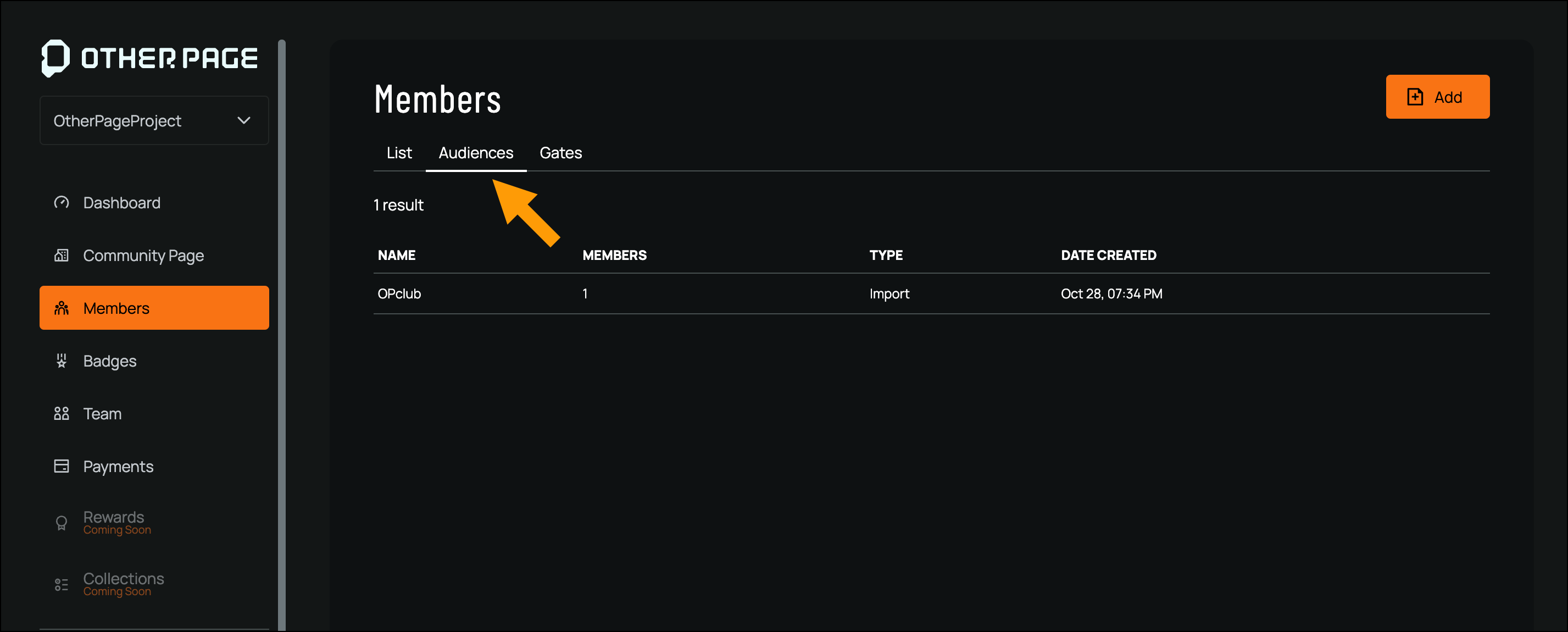
- Select the audience you’d like to delete
- In the Audience Details screen, click Delete from the top-right corner
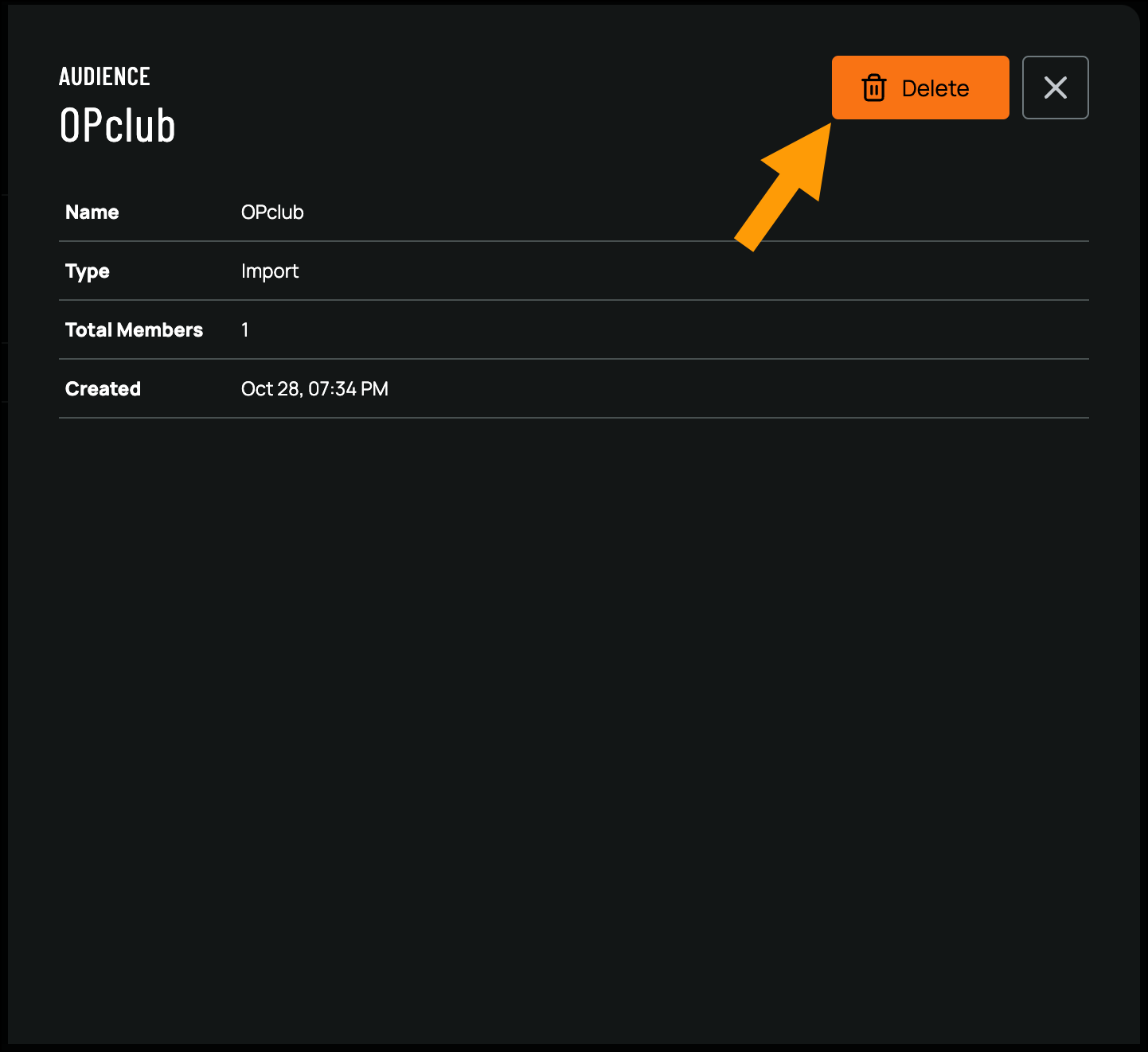
- Confirm that you’d like to delete the audience by clicking Delete