Other Page Portal
Getting Started
Other Page Portal is a powerful platform designed to help creators manage and engage their communities across platforms.
Who it’s for
- Creators and streamers looking to prove engagement and grow their community.
- Community managers or app developers looking for new ways to engage their communities with Web3 badges and rewards.
- Game developers looking to offer rewarding engagement loops to improve their user acquisition and retention through the use of Web3 achievements, NFT items, and rewards.
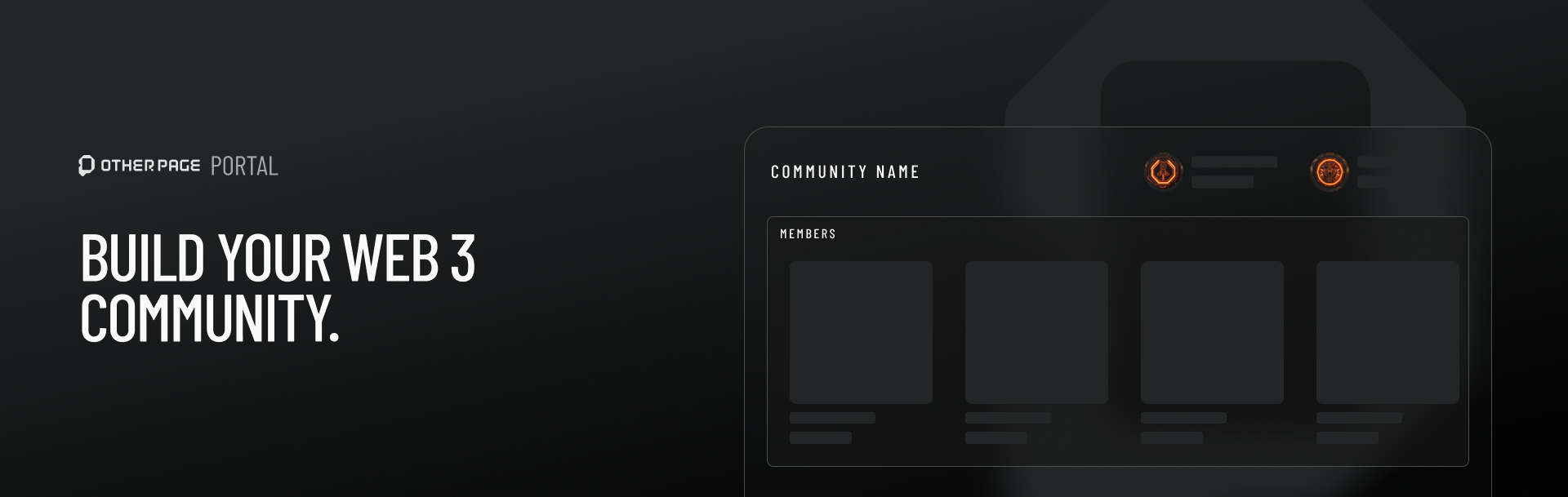
Overview
As part of the Other Page ecosystem, Portal is a comprehensive platform designed to help community managers and creators effortlessly build and manage thriving communities. Whether you’re overseeing a small group or a large-scale network, Portal unlocks new ways to connect and engage with both players and community members. Through Portal, you can:Managing Communities
Create and oversee communities with tools for setting access levels, roles, and permissions for each community.
Managing Members
Easily import, organize, and manage members with tools for profile editing, tagging, and group segmentation.
Managing Audiences
Create audiences to target specific groups of users with tailored experiences.
Badges Management & Eligibility
Manage and customize badges to reward member achievements.
Creating Mintable Collections
Create and manage mintable NFT collections for your community.
Accepting Token Payments
Accept non-custodial token payments from your community members.
Setting Up Your Account
Welcome to Other Page Portal! Before you begin creating and managing your communities, the first step is to log into the platform. Follow the steps below to access your account and get started with building your community. First things first, lets make sure you have a registered account.- Navigate to portal.other.page
- If you don’t have an account:
- Click Sign Up
- Enter your email address
- You will receive an email with a login link
- If you already have an account:
- Click Login, and enter your account information
- If an account with your email exists, you’ll receive an email with a login link
Dashboard
Once you log in, you’ll land on the Dashboard page, which acts as your home base within the portal. From here, you can navigate through the portal using the left-side navigation.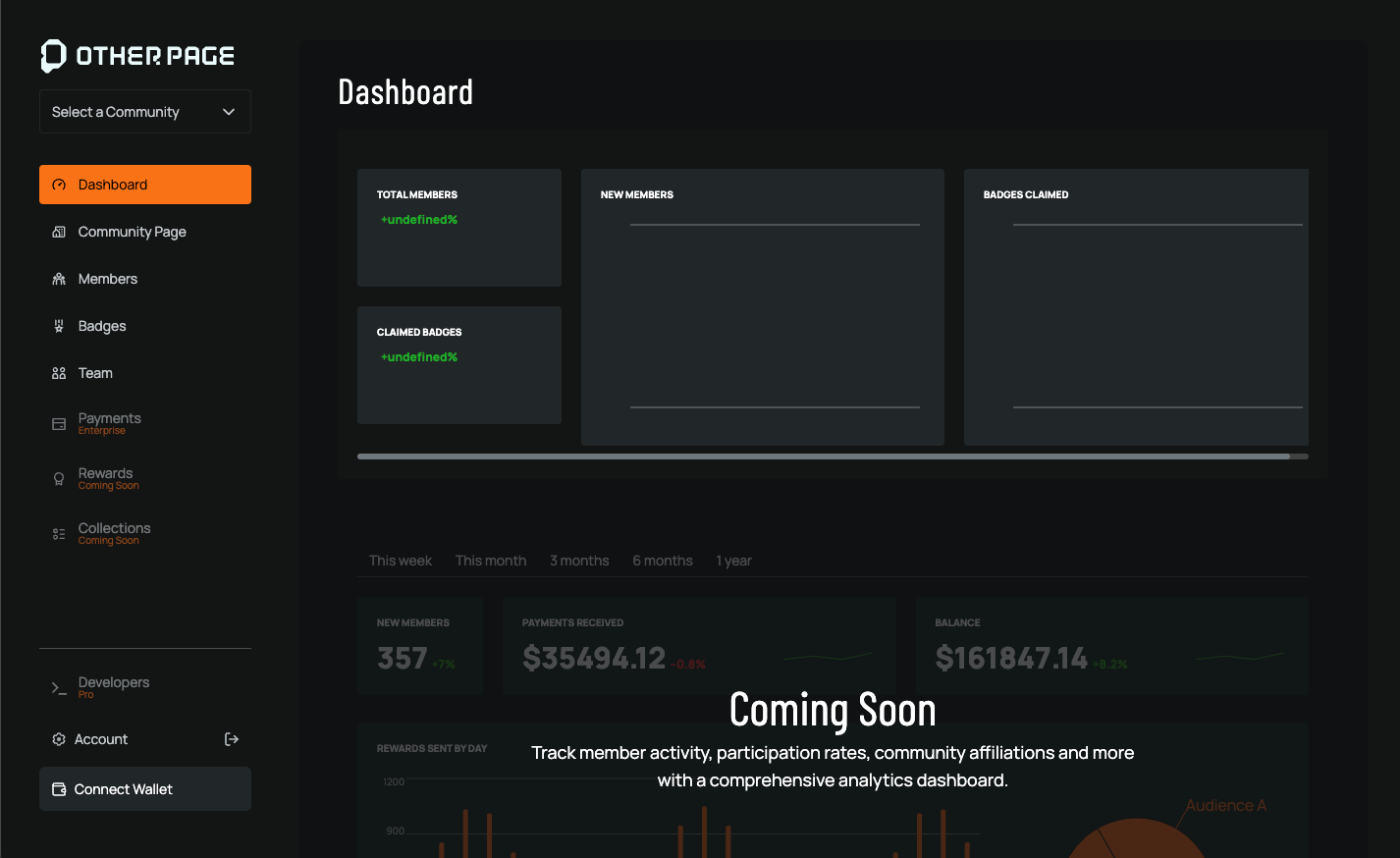 The Dashboard displays key metrics, including the total number of members and the count of claimed badges.
The Dashboard displays key metrics, including the total number of members and the count of claimed badges.